Bookkeeping and QuickBooks have similarities and differences. In this article, we will discuss basic bookkeeping and QuickBooks transactions. I have also included examples of bookkeeping and QuickBooks for you to understand.
Difference Between Bookkeeping and QuickBooks
The difference between bookkeeping and QuickBooks is the process. Process in the sense that in bookkeeping it is the recording and posting of all transactions daily. While QuickBooks is bookkeeping divided into several tasks, and recording of transactions is per account.
Another difference between bookkeeping and QuickBooks is the employment and manpower. In traditional bookkeeping, the bookkeepers are normally full-time. Moreover, the small business firm usually has one or two bookkeepers. However, most QuickBooks tasks are done part-time. Mostly part-time freelancer – professionals with unmatched acumen. The advantage of QuickBooks from traditional bookkeeping is that tasks can be done at the same time. With this, reports can be prepared at the soonest possible time.
The third difference between bookkeeping and QuickBooks is familiarity. Since traditional bookkeeping is usually full-time, they are familiar with the business operations. They also know how to handle the financial condition of the business firm. Hence, the financial reports are done precisely. On the other hand, QuickBooks is designed to split the bookkeeping process into several tasks. QuickBooks workforce does these tasks separately. Since several workforces do the task separately, there’s a possibility of mistake or inaccurate work.
Similarities Between Bookkeeping and QuickBooks
Bookkeeper – one who does all the bookkeeping of an enterprise. QuickBooks Pro-adviser – supports businessmen with bookkeeping tasks and problem-solving. The similarities between bookkeeping and QuickBooks are they both take care of the financial affairs of the business.
Bookkeeper and QuickBooks Pro-adviser should know:
Legal / Tax entity type
Accounting year-end
Business history
Business Industry
Reporting requirements
Daily operations
Business workflows
Compliance and filing deadlines
Income tax needs
In addition, the bookkeeper knows the business workflow and operations. As well as QuickBooks pro-adviser knows the workflow features and functionalities of QuickBooks. A bookkeeper can suggest or propose in the decision-making of an enterprise. Moreover, QuickBooks Pro-adviser can also suggest what subscription best suit the business.
Bookkeeping Basics with QuickBooks
1.) Bills and Pay Bills
These are the transactions you made from a vendor. It means the worth of goods or services delivered or rendered that you need to pay. When an economic event occurred it is recognized and recorded. For instance, a system software subscription. When the system is set up or availed, an obligation occurs (bills). It is then recorded even if there is no cash in or cash out yet. Because the subscription of the system software is an economic event affecting business financials, therefore, it is recorded. This transaction is like a service with terms. Once the bills are due and paid, another data entry will be made.
To record bills using QuickBooks, hover over + new tab. Click the tab and navigate to bills under the vendor section. You will need to fill up information namely the vendor, mailing address, terms, bill date, and due date. Moreover, bill number, category, description, and amount. You also have an option to upload the invoice or the contract if any. To record payment of bills, hover over + new tab. Click Pay Bills under vendor then the system will show all bills with open balances. Select the bill you need to pay then click the mark as paid button. You will have an option of what payment you will use it could be through debit or credit card. Select an account then save and close.
2.) Invoicing
Invoicing means sending an invoice to someone for goods or services provided. QuickBooks invoices can be customized and modified anytime. Moreover, recording of invoices has an option to send invoices directly to the customer and record at the same time. QuickBooks also has auto-fill and copy features for recording multiple invoice transactions. This feature helps bookkeepers to record daily transactions in a short period.
3.) Bank Reconciliation
QuickBooks has a feature to record transactions using online banking. With this feature, it is easy to update and reconcile bank accounts. All you have to do is linked the bank account to QuickBooks. After that, create an account title for your bank account. QuickBooks has a feature to automatically create data entry from your bank to QuickBooks. To do that, hover over the accounting menu then click reconcile. Select what bank account you want to create data entries. Furthermore, input the bank ending balance and ending date you want to create data entry. Then click the start reconciling button. By doing that, transactions from your bank will be created to QuickBooks and will be posted under for review transactions.
Data entries are created but not yet validated. To validate for review transactions, you have three options namely add, match, and transfer. Match options are used for transactions with data entered manually. You need to match online banking automated entries to QuickBooks manual entry made first. This is to prevent duplicate transactions. After matching online banking transactions to the manually created entry. You may check the remaining for review transactions and modify details then click add. By clicking add you are creating the data entry from your banking to your QuickBooks record. The remaining transfer option is for bank fund transfer transactions. You will use this option if you have transferred one bank fund to another
3.) Credit Cards and PayPal Reconciliation
Credit card is a bank loan product. It is used as payment to buy goods or services. The company’s treatment for credit cards is future obligations. It is like an interest-bearing loan. PayPal is an online payment system. It is an electronic alternative to debit and credit cards. The process of reconciling credit cards and PayPal is the same as the process of bank reconciliation.
How to Use QuickBooks for Bookkeeping?
1.) How to record transactions manually on QuickBooks?
Steps to record transaction manually: Expense transaction
Log in to your QuickBooks account. Make sure you’re viewing QuickBooks in Accountant view.
Your dashboard should look like this. It should have accountant tools on top.
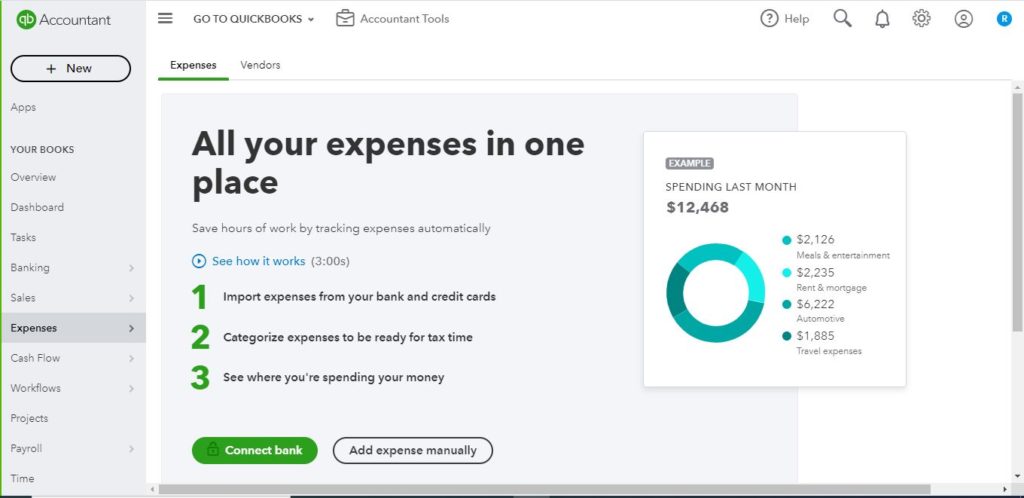
Note: To record an expense transaction, you should add payee, payment account, payment method and create a tag first. To add payee, go to the dropdown arrow under payee and click add new. Then next, type the name of the vendor. Then click the details and fill up the vendor information and finally click save and close. To add a payment method, go to the dropdown arrow under payment method and click add new. Then next, select what specific account type and details type. Then type the account name you want and the description. After that go to opening balance and select today. Finally, type your beginning balance and save. To create a tag, click manage tags then create a tag for example name of the payee, and create a group for example merchandise inventory.
Here are the steps to record an expense transaction:
1.) Go to the navigation bar, Click the +new tab, and select expense.
2.) Hover over to the payee and select an account.
3.) Select a payment account.
4.) Then, type the payment date.
5.) And then, choose what payment method.
6.) Type 1 to reference number. This serves as your first reference number
7.) Then, go to the category box to select an account for example advertising expense account.
8.) Then next, under the description, type in words that describe the expense.
9.) After that, type the cost of the expense under the amount.
10.) Lastly, Copy the description and paste it into the memo box.
11.) Finally, Save your transaction.
Reminder:
An expense account normally is a debit account. Every time you record an expense transaction it is always a debit balance. Remember that before creating an expense transaction, you have created a payment method first. The payment method is the default credit entry of the expense account. Thus, the entry made in this example will be a debit entry to advertising expenses. And a credit entry to the payment method selected or bank account.
2.) How to record transactions using bank feeds (online banking) on QuickBooks?
Steps to record transaction using bank feeds:
Note: In recording expense transactions, there is always a default credit entry which is the bank account selected. However, this does not mean that the credit entry created is valid and posted. The default entry was created but it is not yet validated and posted to the account ledger. Clicking the match means validating and posting the default entry to the ledger.
Here are the steps to record transactions using bank feeds.
1.) Match existing transactions
2.) Select a transaction for example Advertising Expense
3.) Then, Verify existing expense activity
3.) Lastly, Click Match. By clicking match, you are posting the existing transaction to the ledger. This means that you have verified the transaction credit entry created by default (refer to the first transaction example).
4.) Finally, the expense activity should be cleared by matching to bank feeds
Related blog: Bookkeeping Services
To see more examples of banking transactions click here